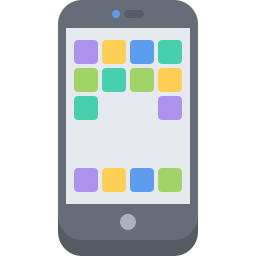
|
Get Here Fast
Put this site on your mobile device
|
PathwayFinder can easily be added to your mobile device's home screen. Here's how:
iPhone or iPad
- Open this site in Safari.
- Tap the “Share” button on Safari’s bottom toolbar — that’s the rectangle with an arrow pointing upward. This will open a menu.
- Scroll down. Tap “Add to Home Screen.” A dialog box will appear showing this site's icon.
- Enter the name for the shortcut and tap “Add.” Safari will close automatically, and you will be taken to where the icon is located on your device's home screen.
Android
- Open this site in Chrome (or Firefox).
- Tap the menu icon (3 dots in upper right-hand corner) and tap “Add to Homescreen”.
- You’ll be able to enter a name for the shortcut, and then Chrome will add it to your home screen.